ok next write something about how to connect the remote server and monitor the cpu & memory & GC
blow the picture is about jvm & GC

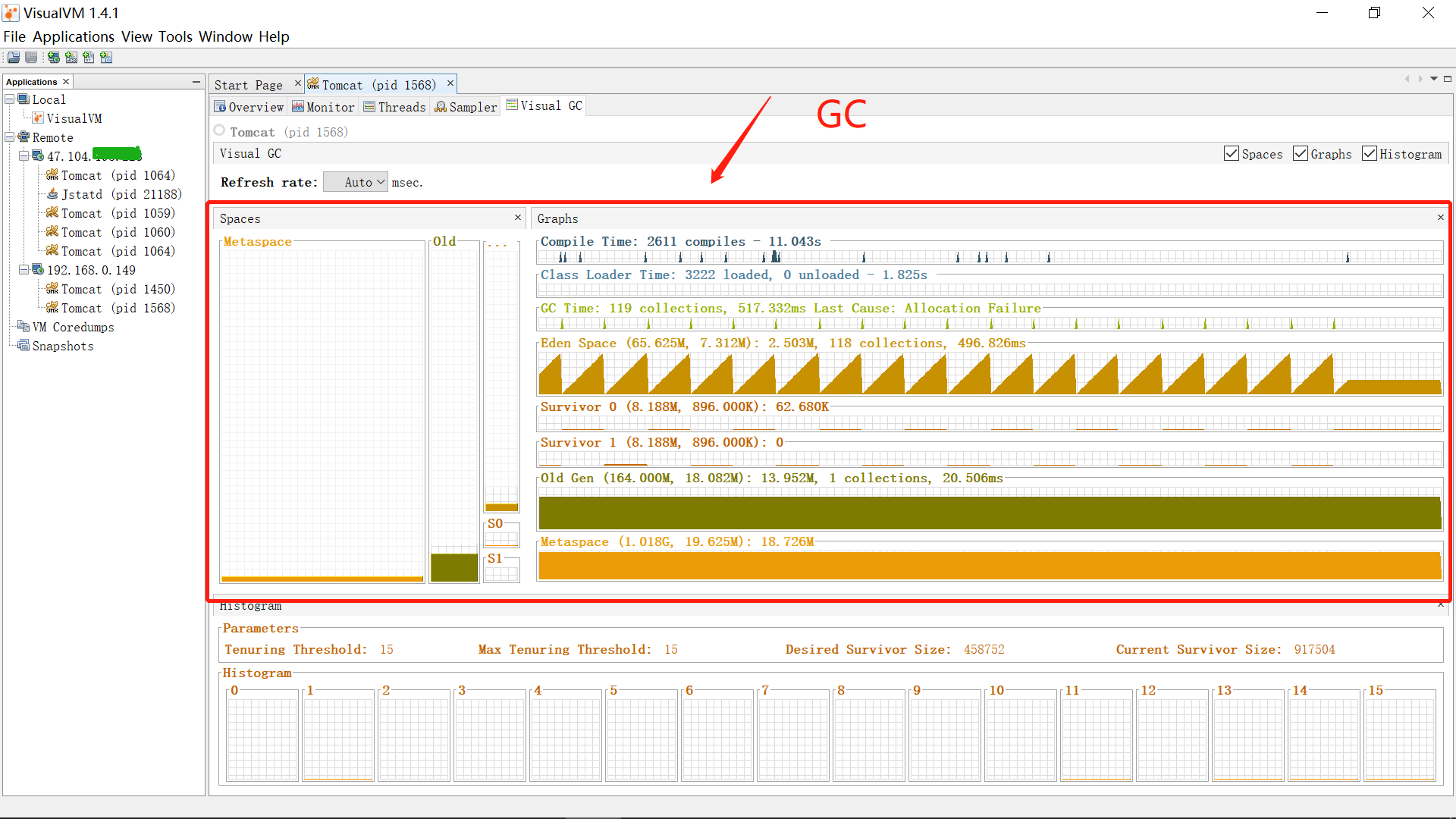
if you want to see the picture like upon , so there something you should prepare for it
install VM(virtual machine) in your computer then install linux os such as centos7 & ubantu etc
before connect to the local server & remote server plz make sure you set the right environment like bolw setps
1.set the jdk Environment variables plz baidu yiha → if it is work right you will see like this
(command like : java -version / java)
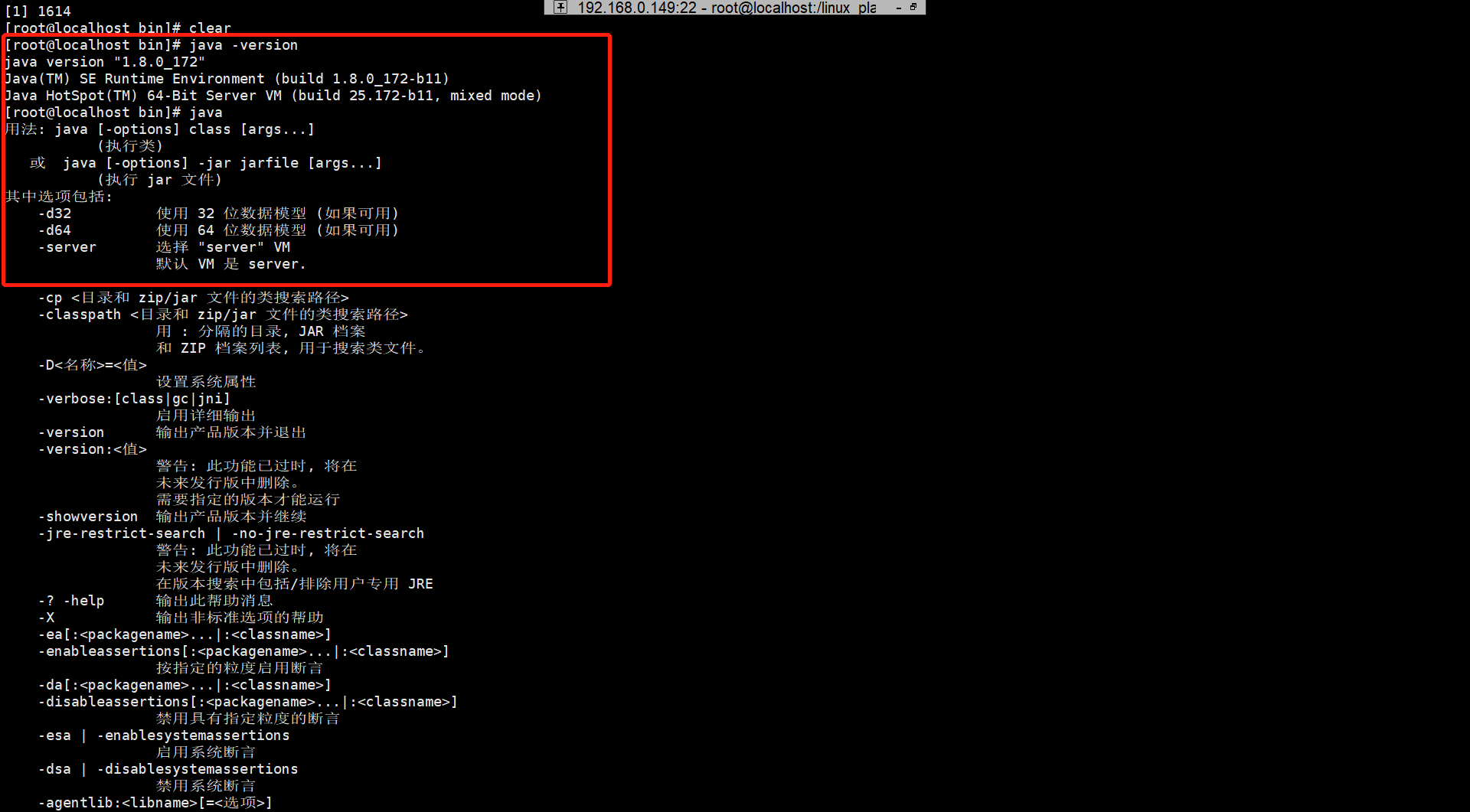
2.connect to server or jar using jstatd
cd /your/jdk/bin/ and vim jstatd.all.policy
wirte something like : grant codebase “file:${java.home}/../lib/tools.jar” {permission java.security.AllPermission;};
check your hostname -i is your linux·s ip instead of 127.0.0.1 picture like blow
if not your linuxs ip (192.168.0.149 or remote server ip) then you can vim /etc/hosts update the setting
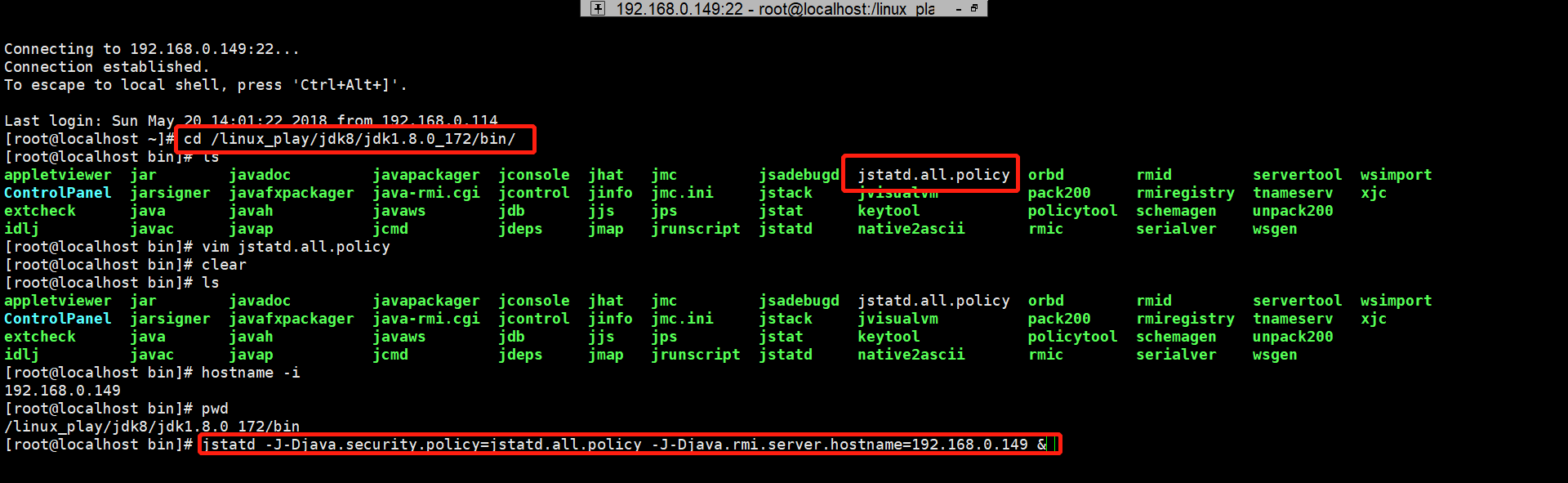

then start it like :
jstatd -J-Djava.security.policy=jstatd.all.policy -J-Djava.rmi.server.hostname=192.168.0.149(or your remote server ip) &
lsof -i:1099(deafault port for jstatd connection)
of courese you should set the firewall and open the port such as 1099
commond like :firewall-cmd –zone=public –add-port=1099/tcp –permanent
later commond like : firewall-cmd –reload make it work right
ok now you just double click the visualvm.exe and add remote host input your ip address
and add jstatd connection
then will show up the reslut just like upon the first picture
3.connect to server or jar using jmx
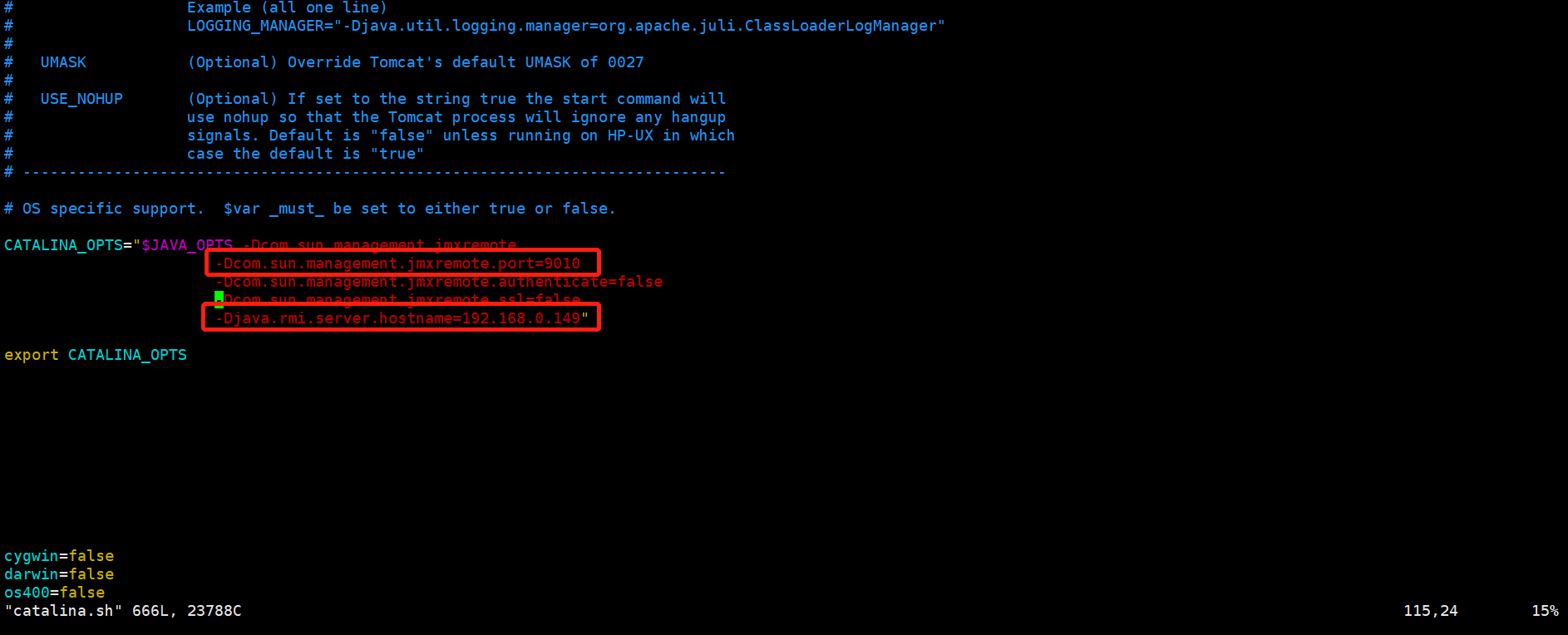

cd /your/tomcat/bin/ and vim catalina.sh
and put code like:
CATALINA_OPTS=”$JAVA_OPTS -Dcom.sun.management.jmxremote -Dcom.sun.management.jmxremote.port=9010 -Dcom.sun.management.jmxremote.authenticate=false -Dcom.sun.management.jmxremote.ssl=false -Djava.rmi.server.hostname=192.168.0.149”
export CATALINA_OPTS
then :wq exit
ok now you can set the firewall just like upon
firewall-cmd –zone=public –add-port=9010/tcp –permanent
firewall-cmd –zone=public –add-port=30000-65000/tcp –permanent
firewall-cmd –reload
then you can go to the visualVm to add jmx connection and input your remote ip and port
of course if your ip is not local ip (LAN IP –> local area network such as 192.168.0.XXX) you also should
setting the security group open port jsut like me using aliyun server (see the picture like blow) and
setting firewall as well before
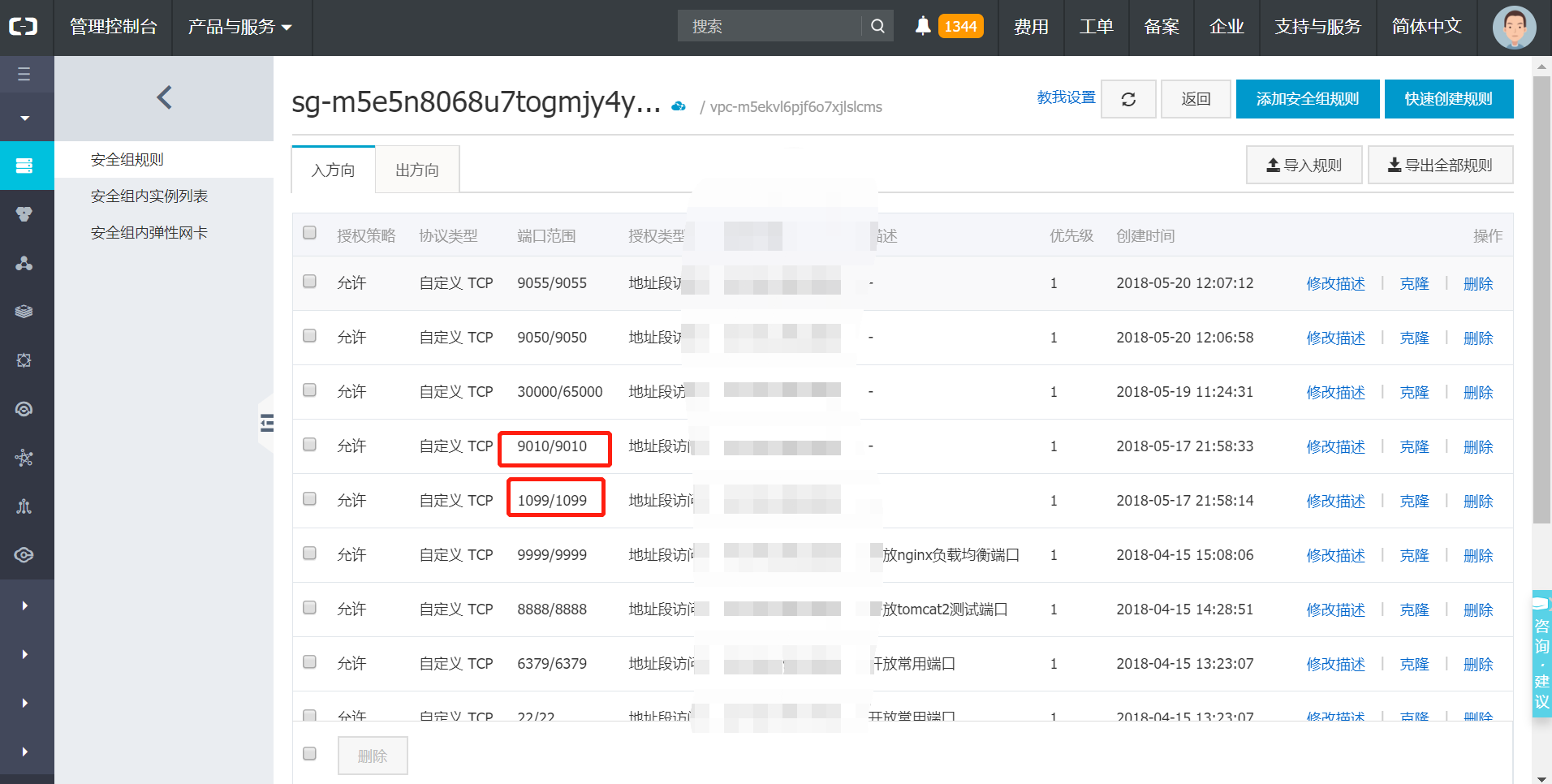
ok this is to be done if you are doing like upon steps and you will success and see the picture of the first
thanks guys it is my first tec blog about how to monitor the jvm by using VisualVM.exe to accesss the remote service
ok if you have any problmes welcome send email to licslan@sina.com we can study together and discuss the problem to slove them
best wish to all of you guys